如何卸载internet explorer Windows10如何卸载Internet Explorer
更新时间:2024-04-04 10:51:04作者:xiaoliu
在Windows 10操作系统中,Internet Explorer是默认的浏览器之一,但很多用户更倾向于使用其他浏览器,因此想要卸载Internet Explorer,虽然微软已经逐渐将Edge作为主打浏览器,但仍有用户想要移除旧版本的IE。在Windows 10中卸载Internet Explorer并不像卸载其他程序那么简单,需要通过控制面板的启用或关闭Windows功能来进行操作。接下来我们将介绍如何在Windows 10中卸载Internet Explorer,让您更轻松地使用自己喜欢的浏览器。
具体方法:
1.单击开始菜单中的“齿轮”图标。
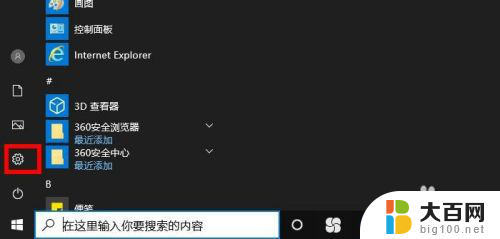
2.点击“应用“。
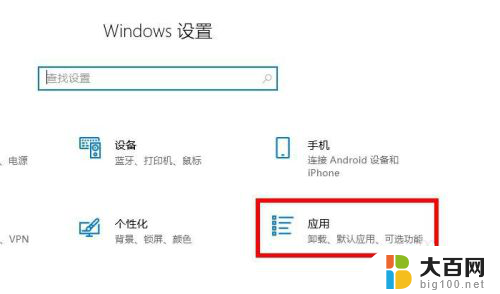
3.应用程序和功能。单击“可选功能”。
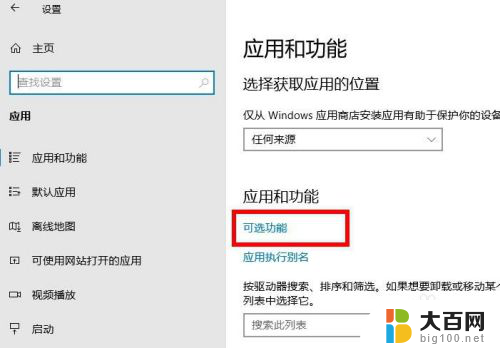
4.可选功能里,点击“ Internet Explorer”。
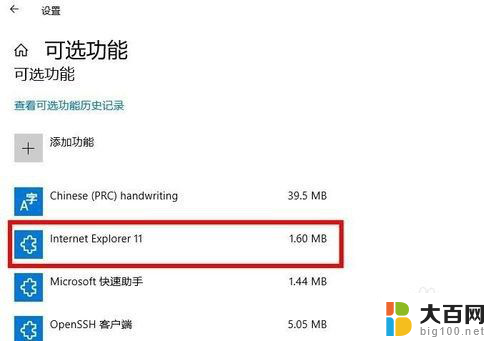
5.点击“卸载”。
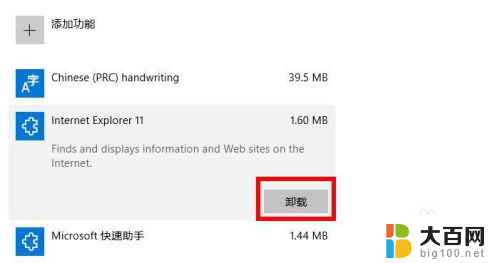
6.很快就删除完了。这样就完成了Internet Explorer的卸载(删除)。
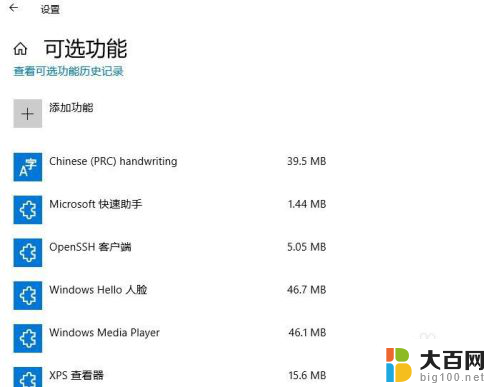
以上是如何卸载Internet Explorer的全部内容,如果遇到这种情况,用户可以按照以上方法解决,希望能够帮助到大家。
如何卸载internet explorer Windows10如何卸载Internet Explorer相关教程
- windows 强制卸载 win10如何强制卸载不受控制的程序
- xboxlive可以卸载吗 Win10如何彻底卸载Xbox Live
- 微软商城怎么卸载 win10系统如何卸载微软应用商店
- windows10卸载ie浏览器 Win10系统中怎样卸载IE浏览器
- win10完全关闭安全中心卸载 win10安全中心卸载教程详解
- 金山毒霸怎么卸载不掉win10 如何彻底卸载金山毒霸软件(WIN10系统)
- 一键卸载win10安全中心工具 win10安全中心卸载方法
- windows10ie浏览器卸载 ie浏览器卸载教程
- 如何删除引导 如何卸载Windows10系统中多余的开机引导项
- windows10 卸载edge 电脑如何完全删除Edge浏览器
- win10c盘分盘教程 windows10如何分区硬盘
- 怎么隐藏win10下面的任务栏 Win10任务栏如何隐藏
- win10系统文件搜索功能用不了 win10文件搜索功能无法打开怎么办
- win10dnf掉帧严重完美解决 win10玩地下城掉帧怎么解决
- windows10defender开启 win10怎么设置开机自动进入安全模式
- win10系统消息提示音怎么关闭 薄语消息提示音关闭方法
win10系统教程推荐
- 1 windows10ie浏览器卸载 ie浏览器卸载教程
- 2 电脑设置 提升网速 win10 如何调整笔记本电脑的网络设置以提高网速
- 3 电脑屏幕调暗win10 电脑屏幕调亮调暗设置
- 4 window10怎么一键关机 笔记本怎么使用快捷键关机
- 5 win10笔记本怎么进去安全模式 win10开机进入安全模式步骤
- 6 win10系统怎么调竖屏 电脑屏幕怎么翻转
- 7 win10完全关闭安全中心卸载 win10安全中心卸载教程详解
- 8 win10电脑怎么查看磁盘容量 win10查看硬盘容量的快捷方法
- 9 怎么打开win10的更新 win10自动更新开启教程
- 10 win10怎么关闭桌面保护 电脑屏幕保护关闭指南